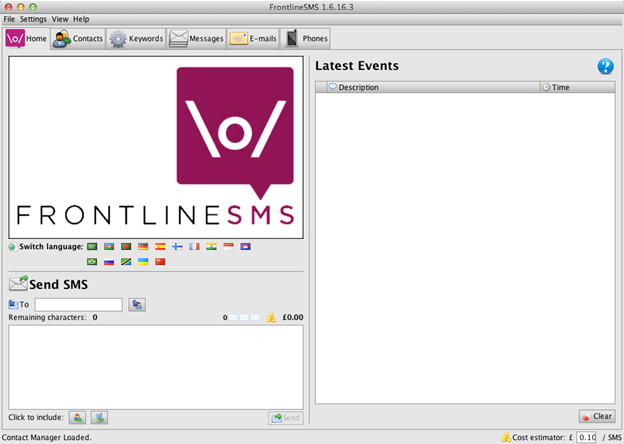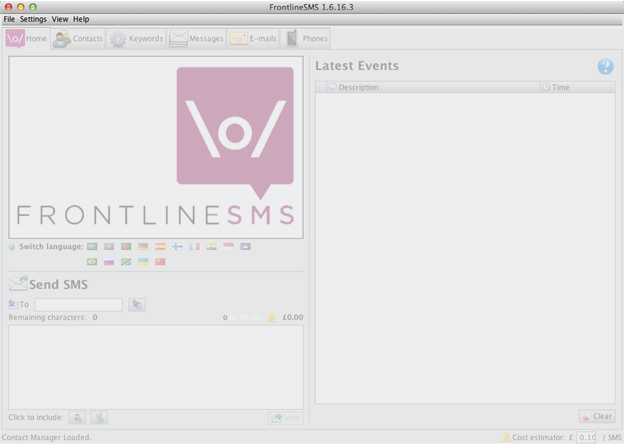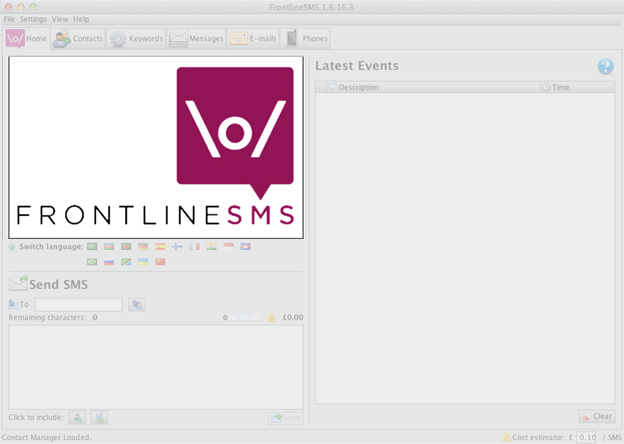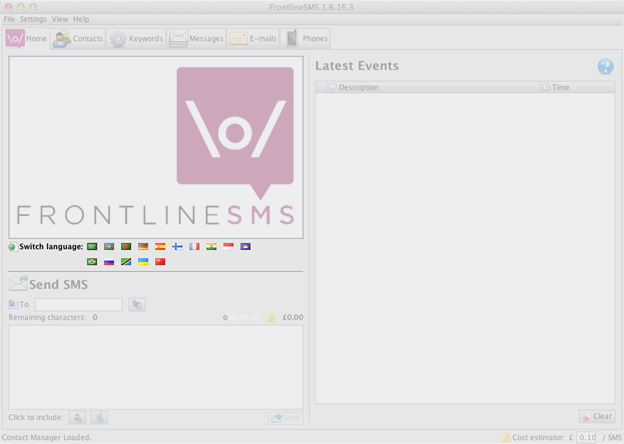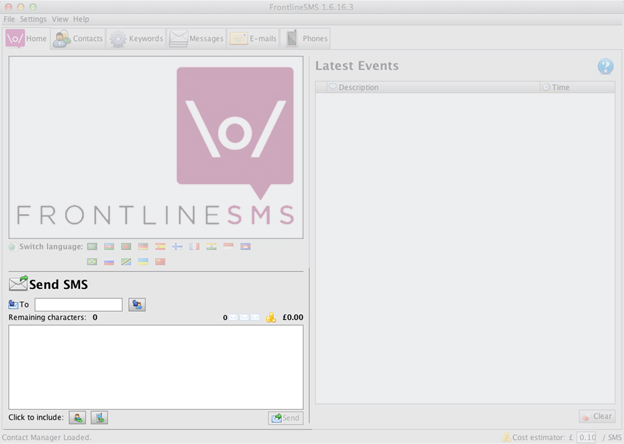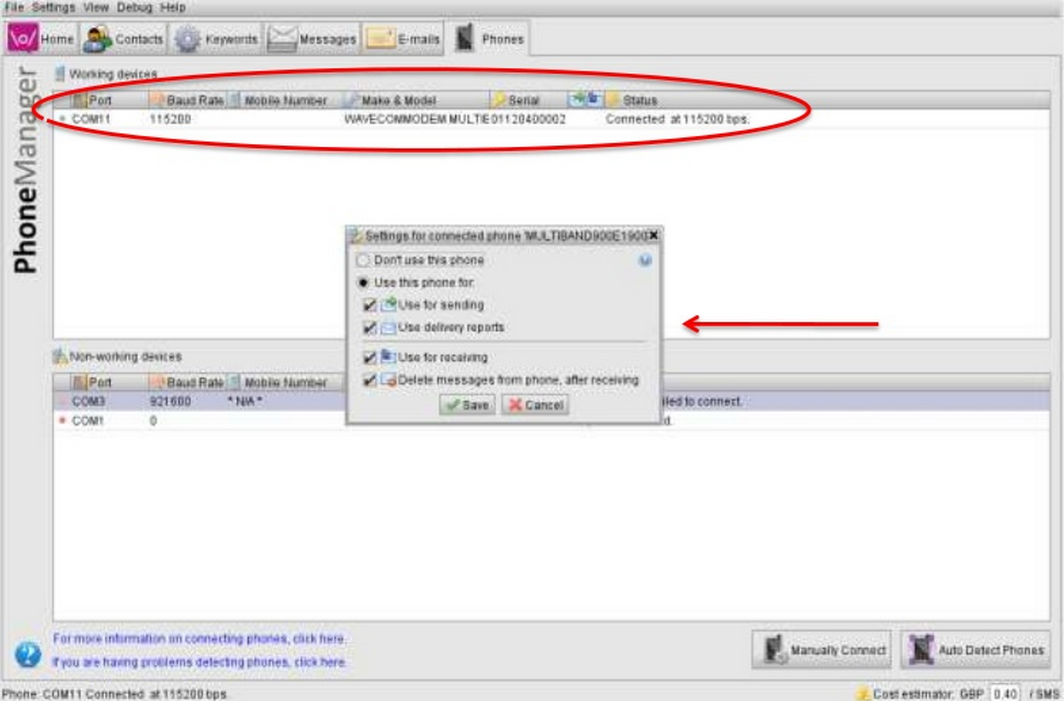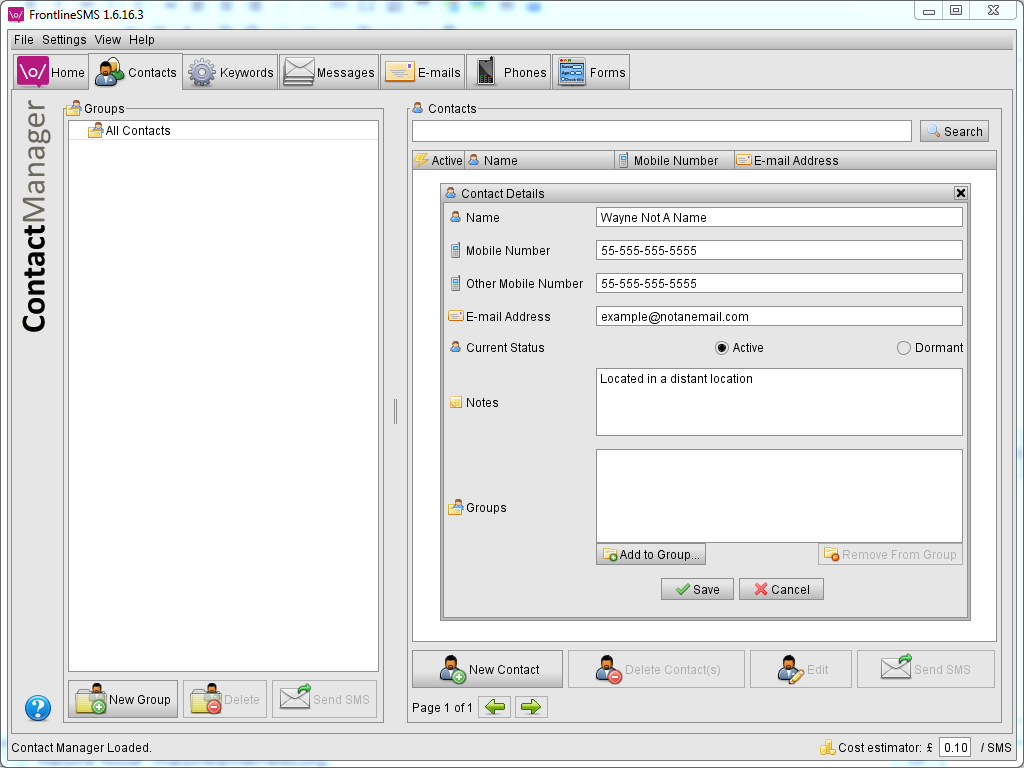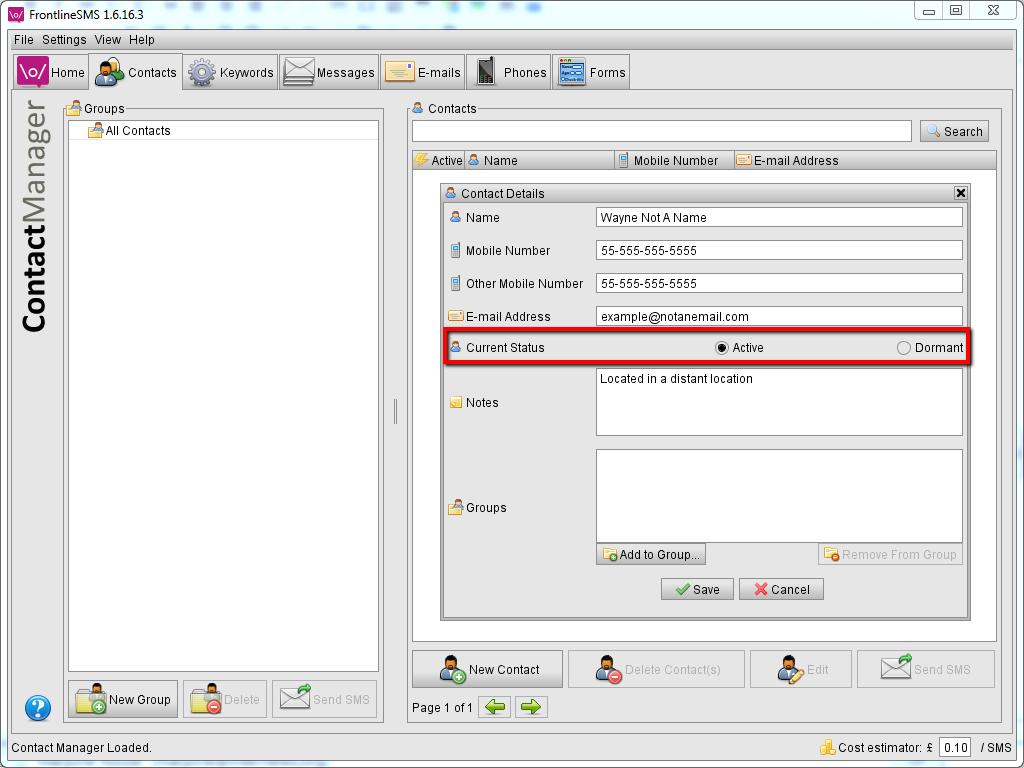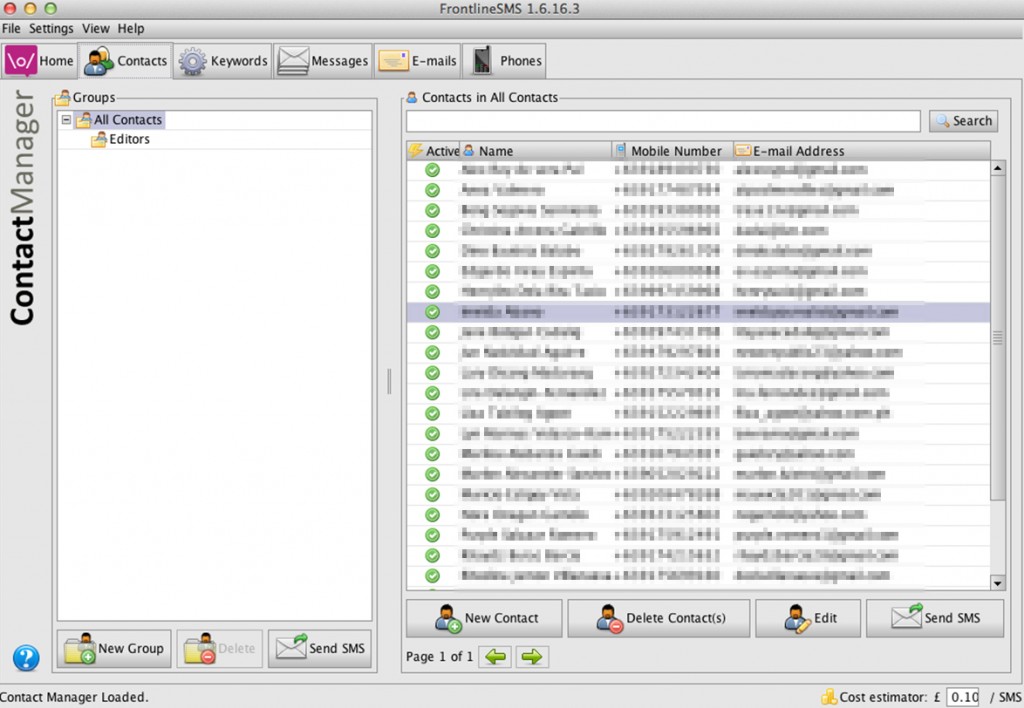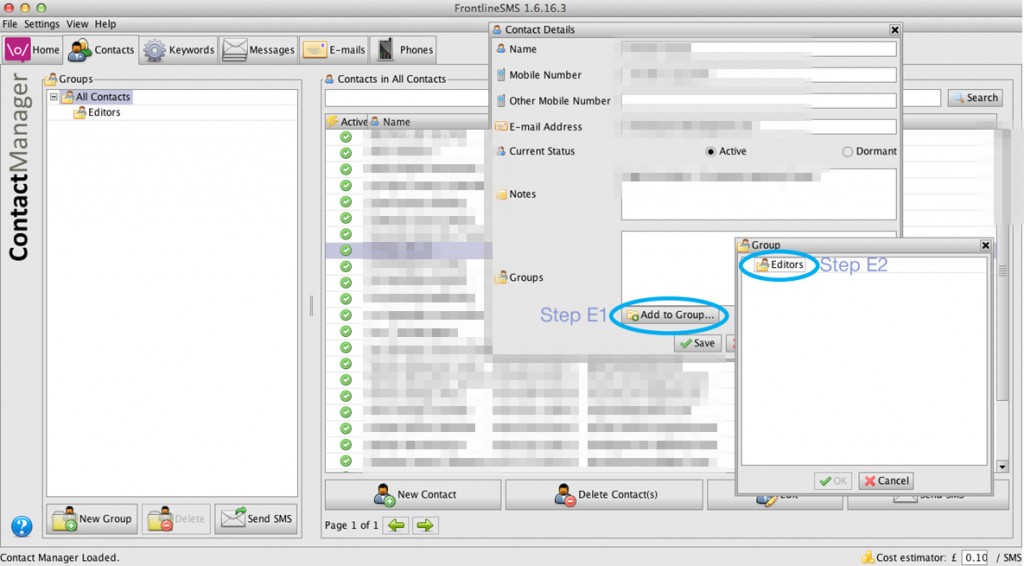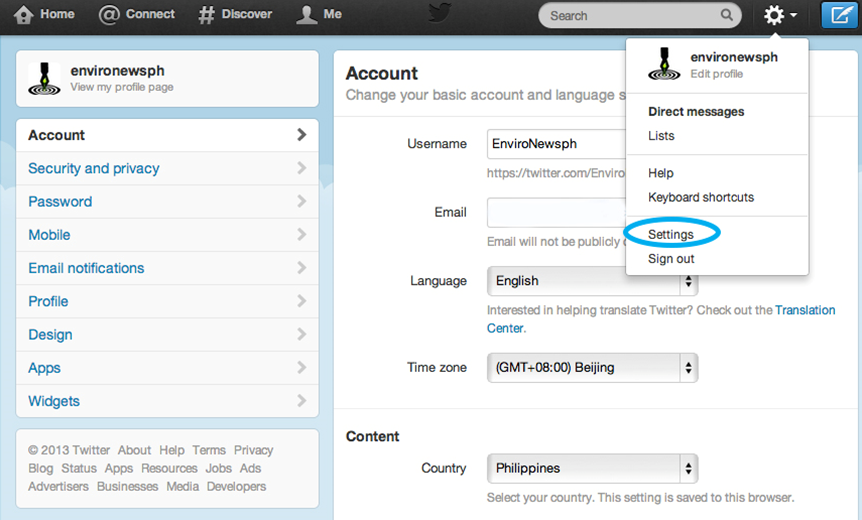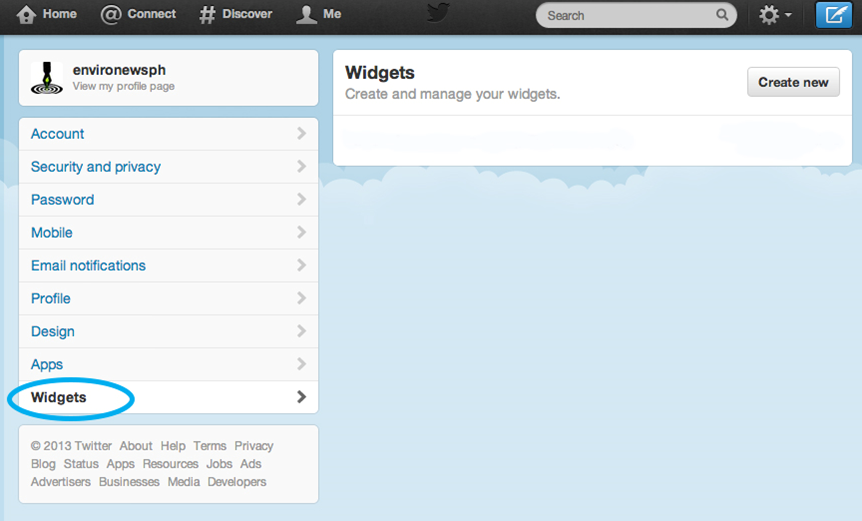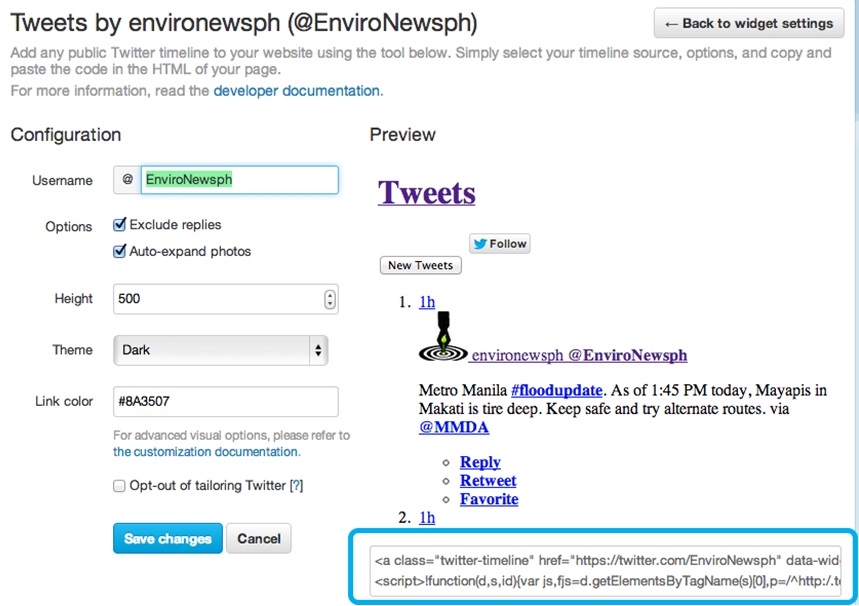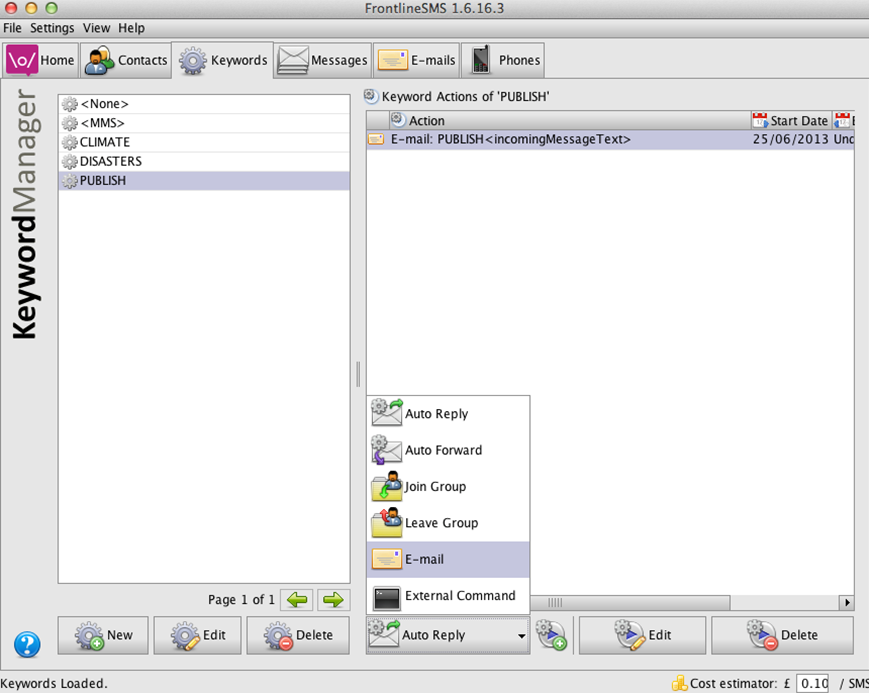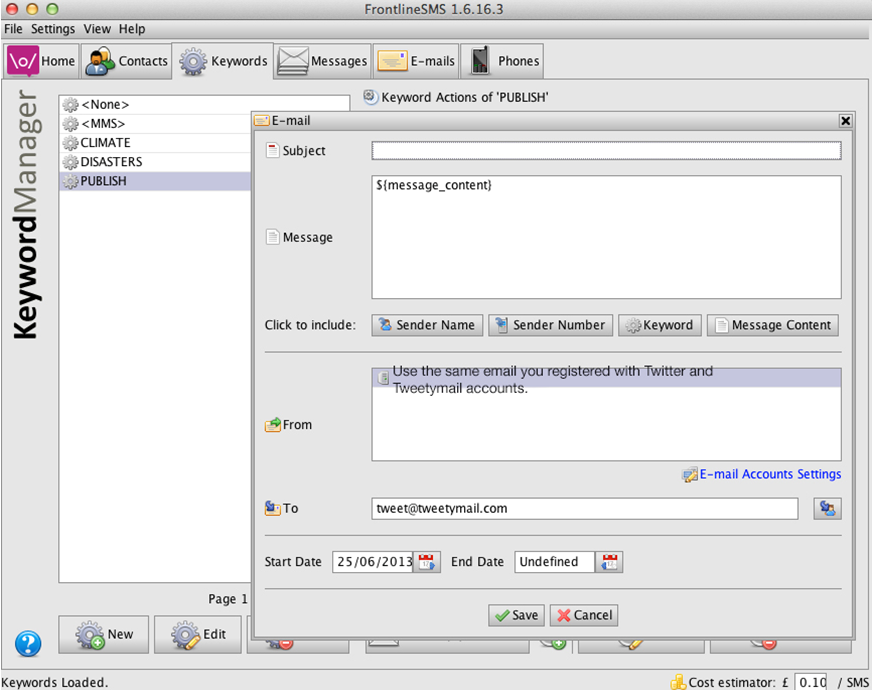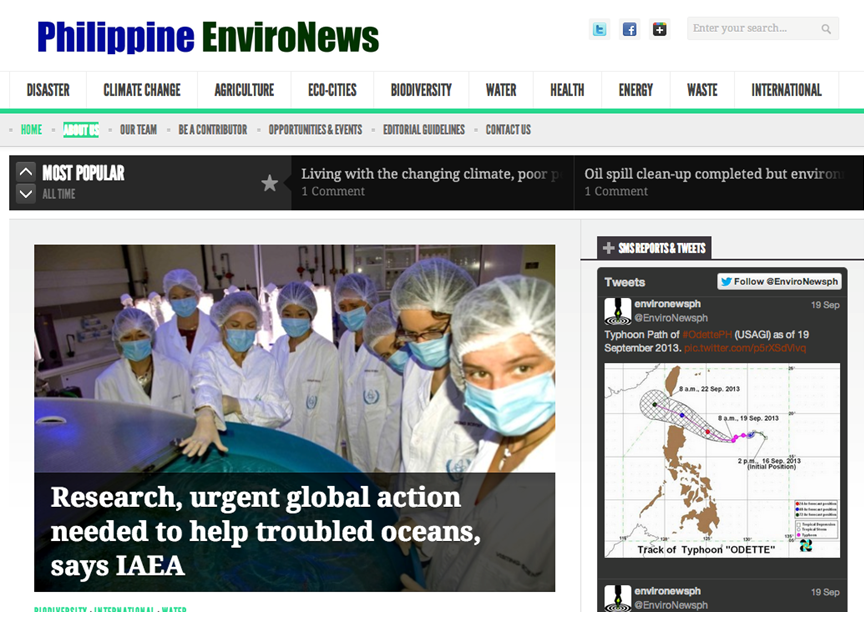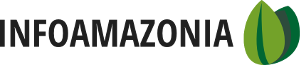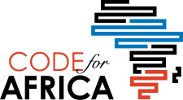Communicating During Crisis
The Philippines is an island nation of more than 100 million people living at the doorstep of climate change. Each year Filipinos face recurring natural disaster; enduring typhoons, severe drought, floods, and coastal erosion. As journalists living in a country where disaster is a fact of life, the Philippine Network of Environmental Journalists (which I am president of) has turned our attention to delivering disaster-affected people with critical, actionable information.
Using SMS reporting, PNEJ journalists can reach audiences ranging from isolated villages to government agencies quickly during and after a typhoon or other disaster, to share information such as flood warnings or to locate areas where rescue teams are most needed.
The team behind Philippine EnviroNews doesn’t only report on disaster and climate change. Rather, the text messaging system is used to manage a national newsroom that covers topics that include agriculture, eco-cities, biodiversity, water, health, energy, waste and international policies including their impact on local communities.
What is FrontlineSMS?
FrontlineSMS is a free, open source software that turns a laptop and a mobile phone or modem into a central communications hub to facilitate structured communication between members of the network and the public.
Once installed, the program enables users to send, receive, and manage incoming and outgoing SMS messages, including multimedia messaging. Because it uses text messaging technology, it offers a group such as PNEJ a low-cost option to setup a central communication hub for its journalism projects.
All data lives on the computer, rather than on a server controlled by someone else so the communication manager has better control to traffic information sent to the network.
Required Materials
- Basic infrastructure: A working power source, and access to GSM network
- Hub: Computer with USB serial ports (Windows system is preferred)
- Compatible USB modem with SIM card (Most Huawei E Series GSM modems and ZTE Inc.MF627 GSM modems are compatible. To check for the system requirements, go to https://devices.frontlinesms.com/pub)
- SIM card with prepaid or postpaid credits to send and receive message that is compatible with the USB modem
- FrontlineSMS software (Free download: https://www.frontlinesms.com/technologies/download/)
- Internet connection for the computer.
After receiving the SMS reports via the communication hub, the next step is for the communications manager to connect the system to the EnviroNews.ph website. For this, the setup required the following:
- Admin access to a publication’s website
- Email account to register for a social media accounts
- Twitter account named after your publication. Our is EnviroNews.ph (@EnviroNewsph)
- TweetyMail account to receive SMS from FrontlineSMS system and send to Twitter
- Twitter widget to show real-time updates of SMS reports from the field
- Internet connection
For field reporters, any mobile phone that can send and receive SMS is needed. It is crucial for the reporters to know the network’s mobile number and the keywords for sending reports. Subscribers enrolled in the system can receive updates and also send reports, comments, or inquiries.
Download and Install FrontLineSMS
First, download FrontlineSMS (Version 1.6.63 for Windows) from https://www.frontlinesms.com/technologies/download/) on any dedicated netbook or computer.
Version 1 is FrontlineSMS’s main product from 2008 to 2012 and is currently the only version to support the following features needed for the project:
- Contact sub-groups
- Frontline forms
- Translation Manager
- Auto-forward to Email (Crucial for sending SMS reports to the EnviroNews.ph website)
- Reminders
After downloading, install the FrontlineSMS (Version 1.6.63) on a computer and get familiar with the menus for configuring the setup.
Understanding the FrontLineSMS 1.o Interface
Now that you have the FronlineSMS software on your computer you will presented with this window:
In a nutshell, here are the major buttons (located below the top menu bar) and their functions needed for the setup. The Homepage is divided into different sections:
In addition to the major interface for sending and monitoring SMS messages, there are a series ofr buttons (located below the top menu bar) needed for the setup. These buttons are near the top of the window.
Connecting a Cell Phone / USB Modem
FrontlineSMS gives you the ability to connect to the cellular network via a SIM card. You can attach either a cell phone or a USB modem to your computer to access this network. You can check FrontlineSMS’s Device Database for an overview of compatible hardware.
Adding and Organizing Contacts
Create a contact list on the FrontlineSMS server under the Contacts Manager button. For the project, PNEJ has prepared a members’ list (in a spreadsheet), including their mobile numbers, emails.
To add a contact:
The next step involves the creation of Groups, which will be crucial to determine who gets the messages and the corresponding action to facilitate proper action upon receiving the message or field reports.
Before creating a contact group, make sure to identify the organizational structure to facilitate the functions of each member. For this project, the Technical Working Group of PNEJ designated these functions and their respective roles:
Final Editors: This refers to the project managers who has access to the central communication hub or the infrastructure and server of the FrontlineSMS. Using the FrontlineSMS system, they can
- Screen and edit the final format of the message before it gets posted on the EnviroNews.ph website.
- Send and receive SMS and email messages to all, specific groups, or individual members in the network.
- Edit and manage the functions of story editors and field reporters.
Story Editors: This refers to the 5 designated editors who will receive and manage stories based on the story categories3 under the EnviroNews.ph website. Their function involves:
- Receive and edit report from field reporters based on story merit.
- Send edited and verified reports with potential for posting for final review of the Top Editors.
Field Reporters: This refers to members who can send field reports in the form of SMS and photos to the system using an assigned mobile number (based on the SIM card inserted in the modem). They can also receive announcements from the network’s story editors and final editors.
While preparing the member’s list, PNEJ also conducted a survey on the topics of interest of each member based on 10 story categories found on EnviroNews.ph: Disasters, Climate Change, Agriculture, Eco-cities, Biodiversity, Water, Health, Energy, Waste, and International. This is a crucial step for the setup of the system’s KEYWORDS (Step Six).
Create A Group:
Using Keywords
The next step involves the creation of a map of Keywords. In FrontlineSMS, keywords correspond to a string of automated commands determined for a specific user or group’s function.
Before inputing the keywords into the system, it is crucial to create an outline of the keywords to be used to streamline the process of its use. The PNEJ SMS Reporting system has three layers of keywords for each user group, which also correspond to how the system is used:
- Story Keywords for Field Reporters: This refers to the 10 story keywords based on the corresponding story category on EnviroNews.ph. Field reporters will type these keywords at the beginning of the message (or field report) so that the FrontlineSMS system will automatically send the message to the assigned editor for proper action.
- Edit1 for Story Editors: This refers to the command used by the Story Editors, who after receiving, editing, and verifying the content of the field report, sends the message to the FrontlineSMS system hotline, which then automatically sends it to the Top Editors.
- Publish for Top Editors: This refers to the command used by the Top Editors to publish in real-time the SMS field report on the EnviroNews.ph website, via its Twitter account. By typing this keyword at the beginning of the message (all within the 140-character limit of Twitter) and sending it to the FrontlineSMS hotline, the system will forward it via an email account that is linked to Twitter using a Tweetymail account. Visitors of the website can see the real-time updates from the ground via the Twitter widget.
With this in mind, here are some of the 12 keywords (10 Story Keywords, Edit1 and Publish) created by PNEJ to align with the sections of the EnviroNews.ph website:
STORY KEYWORDS:
DISASTERS for stories on typhoons, storm signals, floods, and weather-related incidents.
CLIMATE for stories on climate change, weather, and local communities who are experiencing climate change impacts.
AGRI for stories on agriculture, sustainable farming methods, and crop technologies to address climate change.
ECOCITIES for stories on green architecture, eco-mobility, eco-towns and the creation of climate-smart cities.
BIODIVERSITY for stories on new biodiversity hotspots, poaching, and local community efforts to help save the planet.
WATER for blue stories such as ocean acidification, coral reef rehabilitation, and marine animal protection.
HEALTH for health-related issues on the environment, particularly the rise in dengue and malaria cases, as well as elephantiasis after floods due to stagnant water in low-lying areas.
ENERGY for stories on renewable energy, sustainability, fossil fuel and coal,
WASTE for stories on urban waste management and issues, recycling, and chemical waste disposal.
INTL for stories under the International category, including global reports on the environment, announcements, contests, and opportunities.
Connecting FrontlineSMS to Twitter
This section covers how to create a Twitter widget for the website, log in to your Twitter page and click Settings from the right account panel. As mentioned earlier, using Twitter’s own plugin ensures real-time posting of Tweets and field reports on the website compared to third-party plugins.